Training is an essential and ongoing part of the business process. Whether you’re onboarding new employees or upskilling your veterans, training manuals give everybody a clear idea of what to expect and what is expected of them. Thankfully, training manuals no longer need to look like encyclopedias to communicate complex processes.
How Training Manual Software Can Improve Your Business
You can download free software tools right now that let you create visually appealing training manuals at the click of a button. Whether you want to offer a full video based tutorial program or you’d like to transcribe your video recordings and turn those into manuals, there’s probably an app that lets you do just that.
Unlocking your team’s institutional knowledge will accelerate onboarding and help you discover new efficiencies locked away in your senior team members. Whether you
How to Choose The Best Training Manual Software
With all the great options available on the open market, it can be tough to choose which tools are largely useless and which are worth a second look. To prevent this list from spiralling into infinity, I’ll largely restrict the software we’ll look at based on 3 primary criteria:
- Accessibility: Some software might have great functionality, but if it needs an advanced graphics card to function then it’s probably not making our list. Most software on our list will be cloud-based, allowing users with lower-spec machines to access the functionality without sacrificing considerable chunks of disk space or memory.
- Functionality: Diversity is great. Different software solutions often excel at different functions. While its difficult to pin down a universal functionality score, there are some functions that will be almost standardized, such as privacy access. Other functions may be more advanced and specialized for your industry, such as internal code databases. Most software on our list will have several standard functions and one or two unique features.
- Ease of Use: The last criteria we’ll use to qualify and judge the 7 software tools on this list is arguably the most subjective. While some people prefer sleek, effortless user interfaces, others prefer a complicated workflow that lets them zoom in on their work down to granular detail. This list will present an objective, impartial report on what using each software tool is like.
7 Best Training Manual Software in 2024
Wizardshot
A few short years ago, magazines and newspapers dominated media consumption habits. That’s shifted in the last few decades, as faster internet and smaller cameras have made pictures and videos the dominant media format today.
While not many people remember the last book or article they read, almost everybody can rattle off a list of their favorite YouTube channels or series they’re currently binging. Since most people consume information visually, adjusting to these shifting trends by incorporating visual elements into your training manuals could dramatically boost engagement and knowledge retention.
Update Your Training with Visual Learning
With Wizardshot, you don’t have to fight against the current. Instead of limiting your business to long, boring walls of text, you can liven up your tutorials with dynamic, AI-Powered Screenshots.
Turn Anybody into an Editing Wizard with MagicWand
Wizardshot is a highly effective screen capture software that turns anybody into a technical writer. When you turn Wizardshot on, it will automatically take a screenshot with every mouse click until you turn it back off.
Once you’re done, Wizardshot’s AI system writes a caption for each screen capture, clearly describing the process. And just like that, your team’s pumping out high quality tutorials without stepping out of their workflows!
Designed with ease of use in mind, Wizardshot boasts a sleek, minimalistic user interface. This makes getting into Wizardshot an inviting experience— users won’t feel overwhelmed when they boot it up for the first time. Wizardshot has also prioritized integration, with seamless connectivity, allowing you to export and share your tutorials in a variety of formats from PDF to html files.
Pros and Cons — Wizardshot
Pros:
- Visual Learning: In general, some concepts are more easily explained visually. While text documents can provide valuable support, visual tutorials are generally easier to remember and are an effective way of communicating dense information.
- Free to Use: You can download Wizardshot and even access advanced features for free. Click here to download Wizardshot.
- Sleek User Interface: Wizardshot’s interface is simple and easy to use. This means users can easily integrate it into their existing workflow without adding extra steps to their process. The newest part of adopting new technology is often adapting to it, and Wizardshot eases this pain point by being simple and straight to the point.
Cons:
- Lacking Community Support: Launched earlier this year, Wizardshot is still in its development phase, especially on the community side of things. You may find resources such as forums, community chat groups, and other support lacking. Luckily, Wizardshot is supported by a passionate team that will personally resolve all your issues.
2. EdApp
EdApp is a dedicated microlearning platform. The software is positioned to offer upskilling courses to developing professionals, and it has a range of features that facilitate that. This includes an extensive range of templates that users can access to create their own bespoke microlearning courses.
EdApp’s mission is centered on modernizing the learning experience. One way it does this is with a mobile-first approach, which goes a great way towards gamifying the learning experience. As opposed to a serious, uptight attitude, EdApp is designed to make learning a part of everyday life.
Pros and Cons — EdApp
Pros:
- Dedicated Learning Platform: The software lets you track how far each user has progressed through various learning materials, giving you the context to give your new employees comprehensive support through every step of their journey. Other features, such as achievements and notifications, help nudge new users along the way. If you’ve used learning apps like Duolingo, EdApp aims for a similar overall experience.
- Mobile App: One of the first features users ask for in new software is a mobile version. EdApp has that covered as it's designed with a mobile-first approach. You get full functionality from the comfort of your phone, making it even easier to create immersive tutorials or to take a few minutes off your day to peruse one.
Cons:
- Limited Integration: EdApp lacks cross-platform integrations. This means you can’t slot tasks into a task manager like Monday.com or export reports and videos to a different platform. While this can be overcome, it adds a layer of complexity that may make new users hesitant to dive into the software fully.
- Microlearning Focused: With a distinct focus on bite-sized lessons, EdApp may be a challenging platform to launch longer-form content from.
3. Scribe
Scribe is what most people often think of when they imagine documentation or training manual software. With Scribe, users can easily capture and transcribe mundane processes. This can include working in specific apps like Excel or Word, or it can be processes done via browser.
With Scribe, your team can have a dedicated partner whose job it is to shadow them and share key findings with the team. You can use Scribe to achieve a variety of functions, ranging from creating new SOPs, onboarding new employees, or supporting your customers through complex procedures.
Scribe also provides a range of AI-powered tools to support your team’s growth. With Scribe, you can automatically redact sections with the autoblur feature, and keep track of how much progress each team member has made through your documentation.
Pros and Cons — Scribe
Pros:
- Easy to Use: Scribe has a familiar user interface. While its functions and features may feel overwhelming to newer users, users who have experience with task management platforms like Scribe will find it intuitive and easy to use.
- Functionality: Scribe features a range of smart features, and the software has frequent updates with new features introduced regularly. While it may be a bit heavy on your machine, Scribe likely has all the features you’re looking for.
Cons:
- Limited Media Intergration: Scribe is optimized for text-based documentation. While it excels at this and can create expansive guides and manuals from simple transcripts, it also limits the learning experience. While you may be able to use charts, diagrams and other tools as visual aides, you won’t be able to incorporate video which may lead to lower engagement.
4. Zight
Zight is a screen-recorder app that lets you capture and share your screen in a variety of different formats. If you’ve ever had a very simple process that required a disproportionate amount of explaining, Zight might have come in handy.
The software is available as a lightweight chrome extension, requiring no more than a few kilobytes of your disk space. With it, you can record and annotate screenshots with a variety of shapes and tools. The annotations help you highlight specific parts of your work process, and can be helpful for designers or other knowlegde workers struggling to communicate nuanced topics effectively.
Pros and Cons — Zight
Pros:
- Lightweight, efficient software: Its undemanding design means that a wide cross-section of users will likely find it compatible with their hardware. This gives it broad appeal, and it also helps to know that launching it won’t crash your old PC.
- Easy to use: The software follows a plug-and-play design philosophy. Users won’t have to spend too much time adapting to it or learning how to use it and, instead, can just get started with it. While editing may be a little cumbersome on this software, capturing and annotating short videos is a breeze.
Cons:
- Lacking Integration: Zight is a powerful tool that seems held back by its lack of integrations. While the software is great in isolation, using it as part of your daily workflow may require some adjustment on your end.
5. Fleeq
Billing itself as a guided workflow platform, Fleeq is designed to help standardize and optimize your daily work processes. The software is, at its core, a screen recorder with added functionality, promising to let you create immersive tutorials in 2 minutes flat.
The software is set up to support a collaborative culture, and one of the ways it does this is by building an internal knowledge sharing platform. This lets you set up wiki pages and other useful internal platforms that can help you organize your team’s knowledge.
A standout feature is Fleeq’s localization tool, which automatically creates subtitles for your video in any of the available languages. This feature is especially useful for distributed teams working across several locations and languages.
Pros and Cons — Fleeq
Pros:
- Template Library: Fleeq makes it easy to create fun learning courses by providing an extensive library of templates to choose from. Even if you’ve never created a tutorial before, Fleeq’s templates give you a rough idea of what to aim for. The best members of your team may not necessarily be the best teachers, but Fleeq helps close that gap a little bit.
- Tracking and Reporting: Fleeq offers a range of data analysis tools that give you a clear picture of how your team is progressing through their learning programs. With Fleeq, you can find out how much time your team spends on different learning programs, or which have the highest rerun rate to discover areas that could be optimized.
Cons:
- Slow Updates: While many users report overall satisfaction with Fleeq, there is concern over the long interval between updates. This not only means that Fleeq may not have some features that become standard, but it may also be vulnerable to security threats due to its slow update rate.
6. Wistia
Operating on a freemium model, Wistia is a cloud-based screen-recording software. The software is a great solution for small companies expanding rapidly as basic functions are free and only more advanced functions may require payment.
Wistia uses a drag and drop interface and other features that make using the app feel intuitive and familiar. It combines screen-recording with remote hosting, letting you store and distribute even large files with ease. Its cloud-based architecture helps the software be more accessible to users on a variety of devices.
While the freemium model does run ads to cover costs, these ads don’t play during video playback and you can get rid of them altogether by subscribing to a higher, paid tier.
Pros and Cons — Wistia
Pros:
- Free to Download: Wistia is free to download and easy to operate, making it a widely accessible software solution for companies running on a tighter budget or if yo’re just looking to find out more about the software.
- Centralized Platform: Wistia lets you create, edit, and host videos all from the same, unified platform. This reduces how often you need to switch between different apps, which could help reduce the strain of tech fatigue.
Cons:
- Lacking integration: It can be a bit of a challenge to import videos or other media into Wistia. While the drag and drop interface is great, some users have expressed that they run into formatting issues when they import media. This may not affect you much if you’re using the software purely to record and edit videos, but if you’re looking for novel use cases you may find yourself restricted by the software.
7. Vimeo
While most of the software on this list is primarily dedicated to simple use cases and shorter videos, Vimeo is almost a cinematic editor in comparison. While Vimeo may be a closer rival to YouTube than to many entrants on our list, large companies with complex operations may find it ideal for creating mass communications.
The software’s suite of editing tools allows for near-complete control over your video. While this does mean that creating a video on Vimeo requires a fair bit more work and time than with other entrants on this list, it also means that the videos you create with Vimeo can be more intricate, featuring more cuts and a wider variety of shots.
Vimeo also lets you specify privacy settings, allowing you to set your video tutorials for groups to watch. Whether you’d like to introduce a new marketing SOP or there’s a compliance regulation you need to start enforcing, Vimeo may be the most effective way to do that at a scale of hundreds or thousands at a time.
Pros and Cons — Vimeo
Pros:
- Long-Form Content: Vimeo is designed specifically for longer content. While most software on this list is most comfortable workin with videos of under 5 minutes, Vimeo can easily handle hour long videos with several cuts within them. This feature could be indispensable depending on your specific workflow.
- Easy to Use: Designed to be similar to YouTube, Vimeo has an easy to navigate user interface with simple functionality. This makes it easy for new users to start working with the app.
Cons:
- Lacking User Guide: Vimeo lacks a user guide to clearly define all its functions and how to access them. This could deter new users who are unfamiliar with the layout.
The Best Training Manual Software for Your Needs
Picking the best training manual can be tough, especially when they’re all so similar yet so different. In our ever-changing world, the safest bet is to go with a software solution that fits perfectly in the middle of all your needs. Whether you’re looking for long or short videos, complex or simple tutorials, Wizardshot has you covered.
Download Wizardshot for free and discover how it can transform your workflow.

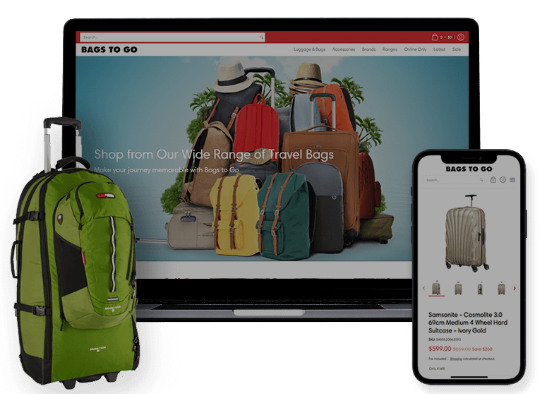
.jpg)